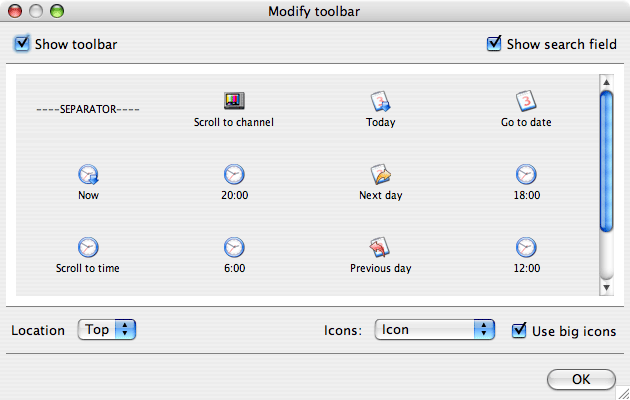Difference between revisions of "Settings - configure toolbar"
From TV-Browser Wiki
m |
|||
| Line 3: | Line 3: | ||
Using the menu View->Toolbar->Configure you can modify the toolbar. | Using the menu View->Toolbar->Configure you can modify the toolbar. | ||
A window with all existing buttons appears. Simply drag the desired button from the window directly on the toolbar. To move place the mouse pointer on the button, keep the left mouse button pressed and move the button around. To remove a button, drag it from the toolbar back to the window. | A window with all existing buttons appears. Simply drag the desired button from the window directly on the toolbar. To move place the mouse pointer on the button, keep the left mouse button pressed and move the button around. To remove a button, drag it from the toolbar back to the window. | ||
| − | |||
| − | |||
| − | |||
| − | |||
| − | |||
| − | |||
| − | |||
| − | |||
| − | |||
| − | |||
| − | |||
| − | |||
| − | |||
| − | |||
| − | |||
| − | |||
| − | |||
| − | |||
| − | |||
| − | |||
| − | |||
| − | |||
| − | |||
| − | |||
| − | |||
| − | |||
Revision as of 11:07, 23 November 2006
Using the menu View->Toolbar->Configure you can modify the toolbar. A window with all existing buttons appears. Simply drag the desired button from the window directly on the toolbar. To move place the mouse pointer on the button, keep the left mouse button pressed and move the button around. To remove a button, drag it from the toolbar back to the window.