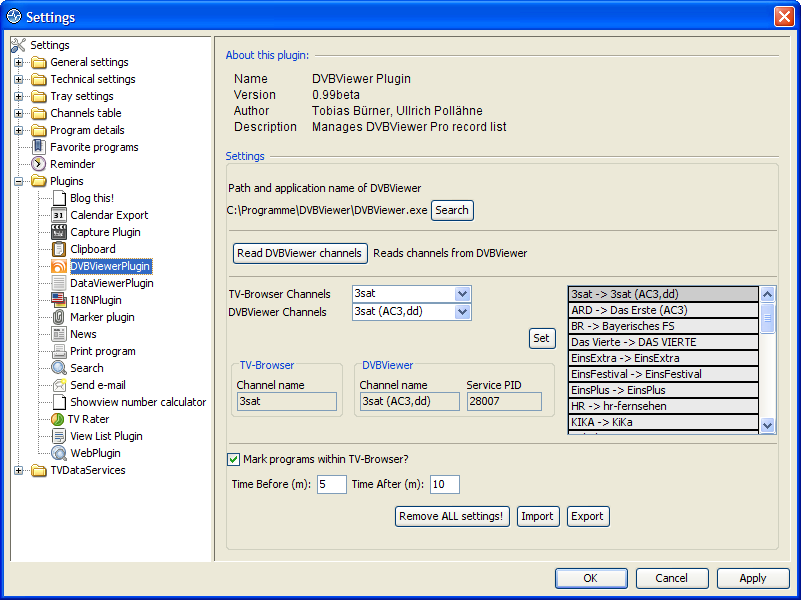Difference between revisions of "Dvbplugin - Configuration"
UPollaehne (talk | contribs) m |
UPollaehne (talk | contribs) m |
||
| Line 43: | Line 43: | ||
==Delete Settings== | ==Delete Settings== | ||
| − | By clicking on ''Remove ALL Settings!' all configuration data of the DVBViewerPlugin are deleted. | + | By clicking on ''Remove ALL Settings!'' all configuration data of the DVBViewerPlugin are deleted. |
==Import== | ==Import== | ||
Revision as of 19:23, 17 September 2006
The setting of the Plugin can be reached by selecting TV-Browser->Settings... and selecting the branch Plugins or by selectingoder über Plugins->Manage Plugins.
The following settings are mandatory for using the Plugin:
These settings are optional but helpful:
The buttons:
Define DVBViewer path
By clicking on Search you can define the path and name of the DVBViewer executable.
This path and filename is used by the Plugin to start and stop DVBViewer, switch the channel and find the list of scheduled recordings.
Read Channellist
By clicking on Read DVBViewer channels the content of the DVBViewer channel list will be read and made available for channel assignments.
Assign Channels
Channel names in TV-Browser and DVBViewer are not always equal. Therefor an assignment between them must be made. For this please select a channel from the TV-Browser channels dropdown list and from the DVBViewer channels dropdown list.
By clicking on the Set button the assigment will be added to the list of channel assignments. If you want to remove an assigment please click with the right mouse button onto the list entry that should be removed.
Please pay attention to the fact that identical channel names not necessarily mean identical channels. For example there could be the german Free-TV channel RTL in TV-Browser but in DVBViewer this will be most likely the radio station RTL. Due to this the Service ID of the DVBViewer channel is displayed.
Mark Programs
By activating the checkbox Mark programs within TV-Browser all scheduled recordings will be marked with a different color and the DVBViewerPlugin icon (starting with TV-Browser 2.2).
Time Before/After
With Time Before (m) and Time After (m) you can specify the amount of minutes a recording should start ahead of the programs on air time and stop after the programs on air time ended.
Delete Settings
By clicking on Remove ALL Settings! all configuration data of the DVBViewerPlugin are deleted.
Import
By clicking on Import you can select a file from which the configuration data of the DVBViewerPlugin should be read. In combination with the button Export it is possible to save and restore the configuration data.
Export
By clicking on Export you can select a file into which the configuration data will be written. In combination with the button Export it is possible to save and restore the configuration data.