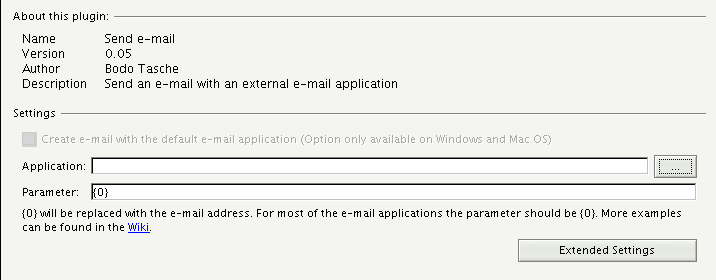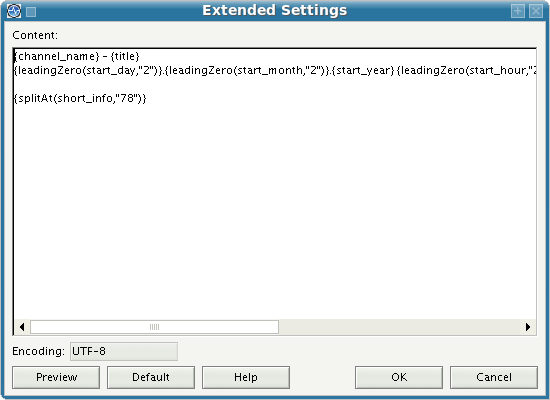Difference between revisions of "Send e-mail"
m (Reverted edits by 200.238.102.162 (Talk); changed back to last version by Rubliexpress) |
(→Examples for different configurations) |
||
| (One intermediate revision by one other user not shown) | |||
| Line 27: | Line 27: | ||
!Parameter | !Parameter | ||
|- | |- | ||
| − | |valign=top| | + | |valign=top|Standard Mail-Programm in Windows |
|valign=top| | |valign=top| | ||
* '''Windows 95, 98, ME''': C:\Windows\rundll32.exe | * '''Windows 95, 98, ME''': C:\Windows\rundll32.exe | ||
| − | * '''Windows 2000 | + | * '''Windows 2000 oder neuer''': C:\Windows\System32\rundll32.exe |
|valign=top|url.dll,FileProtocolHandler {0} | |valign=top|url.dll,FileProtocolHandler {0} | ||
|- | |- | ||
| − | |valign=top| | + | |valign=top|Standard Mail-Programm in Mac OS X |
|valign=top|/usr/bin/open | |valign=top|/usr/bin/open | ||
|valign=top|{0} | |valign=top|{0} | ||
|- | |- | ||
| − | |valign=top| | + | |valign=top|Standard Mail-Programm in Gnome |
|valign=top|gnome-open | |valign=top|gnome-open | ||
|valign=top|{0} | |valign=top|{0} | ||
|- | |- | ||
| − | |valign=top| | + | |valign=top|Standard Mail-Programm in KDE |
|valign=top|kfmclient | |valign=top|kfmclient | ||
|valign=top|exec {0} | |valign=top|exec {0} | ||
|- | |- | ||
|valign=top|Microsoft Outlook Express | |valign=top|Microsoft Outlook Express | ||
| − | |valign=top|C:\Program | + | |valign=top|C:\Program Files\Outlook Express\msimn.exe |
|valign=top|/mailurl:{0} | |valign=top|/mailurl:{0} | ||
|- | |- | ||
|valign=top|Microsoft Outlook 2003 | |valign=top|Microsoft Outlook 2003 | ||
| − | |valign=top|C:\Program | + | |valign=top|C:\Program Files\Microsoft Office\OFFICE11\OUTLOOK.EXE |
|valign=top| /c ipm.note /m {0} | |valign=top| /c ipm.note /m {0} | ||
|- | |- | ||
| Line 65: | Line 65: | ||
|- | |- | ||
|valign=top|KMail | |valign=top|KMail | ||
| − | |Adapt the path given in the script, change it into an executable and specify it as the e-mail handler in the plug-in configuation window. | + | |Adapt the path given [http://skripte.wannawork.de/kmail.pl in the script], change it into an executable and specify it as the e-mail handler in the plug-in configuation window. |
|valign=top|{0} | |valign=top|{0} | ||
|- | |- | ||
| Line 72: | Line 72: | ||
[[de:EMail]] | [[de:EMail]] | ||
| + | |||
| + | [[category:Plugin]] | ||
Latest revision as of 14:04, 13 September 2009
Contents
[hide]What's this?
The e-mail plug-in allows you to transfer a broadcast to your e-mail handler and to send e-mails containing information on a broadcast.
Using the plug-in
Using the plug-in is easy. You can simply right-click on a broadcast and choose the plug-in from the context menu. Or you export a broadcast into this plug-in by double-clicking on the broadcast and choosing "Send via e-mail" from the "Functions" menu on the left. In both cases, a n e-mail will be generated containing all the information on all the broadcasts.
Configuration
Use default e-mail handler is set as default and the plug-in will try to use the e-mail handler on your system which you have chosen as default. If this does not work or if you would like to use a different e-mail handler, please un-check this option and specify the program manually. Please also specify a parameter for sending the e-mail in the parameter line. In most cases {0} will do as default setting. If not, please enter the address you would like to send your e-mail to. {0} will then be replaced by "mailto:[youraddress@xyz.com]".
In order to change the setting for text layout and font, please click on Additional settings. The following pop-up window will open:
Your entry under "Parameter" will then be saved in a certain character set. UTF8 should be working in most cases. If you are having problems with umlauts or similar characters, you should try a different character set, e.g. ISO-8859-1 which is widely in use.
Finally, you may layout your message text according to your wishes. If your would like to do that, please read hier before doing so.
Examples for different configurations
| Program | Application | Parameter |
|---|---|---|
| Standard Mail-Programm in Windows |
|
url.dll,FileProtocolHandler {0} |
| Standard Mail-Programm in Mac OS X | /usr/bin/open | {0} |
| Standard Mail-Programm in Gnome | gnome-open | {0} |
| Standard Mail-Programm in KDE | kfmclient | exec {0} |
| Microsoft Outlook Express | C:\Program Files\Outlook Express\msimn.exe | /mailurl:{0} |
| Microsoft Outlook 2003 | C:\Program Files\Microsoft Office\OFFICE11\OUTLOOK.EXE | /c ipm.note /m {0} |
| Thunderbird |
|
{0} |
| MacOS X Mail | /Applications/Mail.app/Contents/MacOS/Mail | {0} |
| KMail | Adapt the path given in the script, change it into an executable and specify it as the e-mail handler in the plug-in configuation window. | {0} |