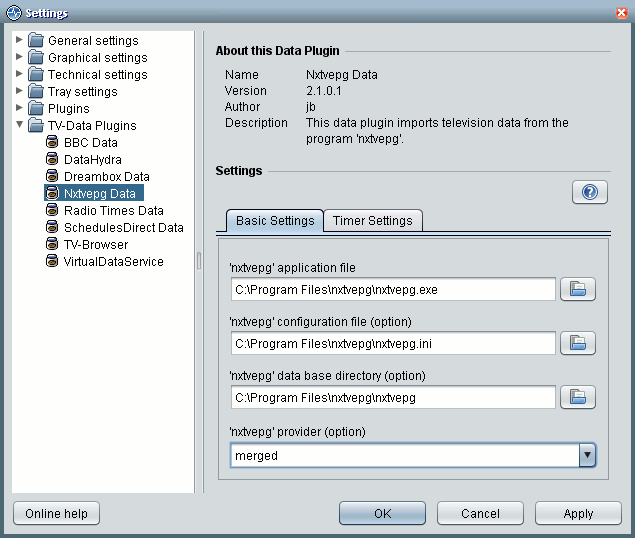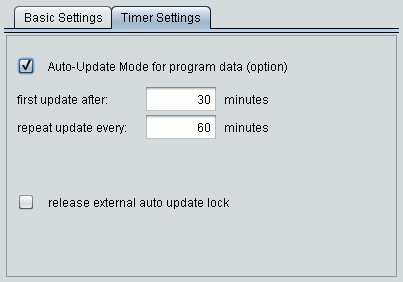Nxtvepg Data
Contents
[hide]Preface
The Nxtvepg Data Plugin imports TV data from nxtvepg, an application that reads out the Nextview EPG and the teletext pages from analog TV cards. The plugin is based on the NextViewDataService (version 1.6) from Andreas Hessel. Due to changes in the program structure of TV-Browser since version 2.0 some patches were necessary and besides new features were added.
Nxtvepg Data Plugin is operating with TV-Browser Version 3.0 (or newer) under WINDOWS and Linux with Java 1.5 upward (for TV-Browser 2.6 and 2.7 you can download a suitable plugin version here). In the 'transportable' versions of TV-Browser the plugin can be used only with some reservations, as the configuration of the plugin depends on the actual settings of the application nxtvepg.
Installation
- Move File 'NextViewDataService.jar' to the 'Plugins'-Directory of TV-Browser.
- Restart TV-Browser.
Configuration
You will find the configuration menu for Nxtvepg Data Plugin in TV-Browser's 'Settings' menu by expanding 'TV-Data Plugins':
The settings in detail:
nxtvepg Application File
The full path name of the application nxtvepg.
Windows: Default is 'C:\Program Files\nxtvepg\nxtvepg.exe'. Linux: The standard application path is '/usr/bin/nxtvepg'.
The application path is a mandatory setting!
The Nxtvepg Data Plugin imports data collected by the application nxtvepg before. You have to configure nxtvepg first and nxtvepg must have filled its data base before you can import data to TV-Browser. Wether nxtvepg is running (as program or service in the background) during the data import doesn't matter.
▲___to top
The other settings are optional:
nxtvepg Configuration File
The configuration file for nxtvepg. If not set, nxtvepg's default is used, i.e.:
Windows: nxtvepg.ini in nxtvepg's application directory
(e.g.: 'C:\Program Files\nxtvepg\nxtvepg.ini')
Linux: '/home/<username>/.nxtvepgrc'
Sometimes it's useful to build a different configuration file; e.g. if only a subset of the channels nxtvepg provides is really imported to TV-Browser. Less channels in the configuration file means a faster update of the channel list and a faster update of program data.(With 'Provider' setting 'merged' only.)
nxtvepg Data Base Directory
The directory path of the nxtvepg data base. If not set, nxtvepg's default is used, i.e.:
Windows: nxtvepg's application directory (e.g.: 'C:\Program Files\nxtvepg')
Linux: Normally it's '/home/<username>/.nxtvdb/'.
According to the nxtvepg help file it's '/usr/tmp/nxtvdb/nxtvdb-'.
But I have seen '/var/tmp/nxtvdb/' also.
nxtvepg Provider
Default is 'merged', i.e. the providers as they are set via 'Merge Provider' in nxtvepg. Using the drop down menu you can select a single provider. You can also select an alternative provider typing its CNI code to the text field. (Hint: The 4 character code can be found in the name of the corresponding nxtvepg data base file; e.g.: the German EPG provider Kabel1 is stored in the file: nxtv0d92.epg, the CNI code is: 0d92)
Auto-Update Mode for Program Data (since TVB 2.7)
nxtvepg's Database will be called in fixed time intervals to update the program data – independent from updating other data services in TV-Browser.
The Auto-Update Mode is defined by:
- first update: How long after the program start of TV-Browser the first update will take place. nxtvepg should have enough time to gather data worth to show (wait until the first EPG Provider is done in nxtveg – or using a cyclic acquisition, until the end of the first phase e.g. 'Now').
- repeat update: The frequency of the data acquisition after the first update. Again a time interval should be provided, long enough for nxtvepg to prepair data worth to be updated.
- release external autoupdate lock: This option is available only, when the file 'autoUpdate.lck' in the tvdata directory exists (see Hint 3).
Hint 1:
The Plugin 'TV-Rater' tries to connect its server after each update. Having no internet connection at this time caused an error dialog.
Hint 2:
Starting a TV application in the meantime can stop the nxtvepg's data acquisition (as I've noticed under Windows) and it will not be returned when the application is stopped. You have to reset 'enable acquisition' in the nxtvepg's program window or you write a small command file for this task.
Hint 3:
Updating tv data in TV-Browser leads to temporary CPU peaks, which may have an unpleasant effect on other applications running at that time, e.g. using a Hauppauge 878 tv card the sound of the application DScaler will crash and Dscaler must be restarted. The conclusion is either to turn of the auto update – or to use this (hidden) feature of the plugin:
Each time when auto update is started, the plugin tests wether the file 'autoUpdate.lck' in the tvdata directory exists. Then the update is supressed. You can write a small command file (.cmd or .bat on Windows) or a shell script to protect the sensible application by calling the command file instead of the application itself. The internal help file of Nxtvepg Data Plugin shows some examples of such script files.
Adding Channels to TV-Browser's Channel List
After configuring and applying the settings go to 'General Settings --> Channels' and update the channel list. The channels provided by the Nxtvepg Data Plugin will show up in the 'Available Channel' list tagged with the nxtvepg icon to ease the identification.
Tricks and Traps
- Marker and Reminder settings on programs provided by Nxtvepg Data Plugin will be removed due to a change in starting time (especially when using the teletext grabber for defining the program schedule this will happen many a time) and sometimes by no obvious reasons.
- Updating the program data will be faster, if nxtvepg is called using a 'minimal' configuration file; i.e. only those channels (networks) are selected, which should be imported to TV-Browser. (With Provider setting 'merged' only!)
- Nxtvepg Data Plugin doesn't keep backups of previous program data. For that reason all programs ending more than 4 hour before will be removed on update. To get older TV data from nxtvepg the default settings of this application must be changed: open menu 'Filter-->Expired Display-->Configuration' in nxtvepg and set the delay before prgrams will be removed e.g. to 2 days. Initialize the setting with 'Update' and click 'OK' to save. To display the program data in TV-Browser 2 days are sufficent, additional time will unnecessary slow down the updating process.
- The Nxtvepg Data Plugin saves file settings with absolute pathnames. That's why the settings for Linux and Windows are stored in different properties. If the same TV-Browser setting is shared by Linux and by a Windows partition all channels are removed when the other operation system opens TV-Browser for the first time. A workaround (as described in chapter 6.2 of the German article) for that problem will be presented here as soon as possible.
Appendix
The settings of the Nxtvepg Data Plugin are stored in different properties. After configuring the data plugin under operating system 'one' therefore the settings for operating system 'two' aremissing. The consequence is that all channels will be removed when starting TB-Browser under operating system 'two'. This can be avoided by manipulating the properties file of the data plugin:
Open the file 'nextviewdataservice.NextViewDataService.service' in TV-Browser's settings directory before TV-Browser is started under operating system 'two' and add the missing properties. (If you're still under operation system 'one' close TV-Browser before you open the properties file and in any case think about backing up!)
The example shows how the properties file is structured:
settings Wed Jan 16 16:26:56 CET 2008 WIN_PROVIDER=merged LIN_PROVIDER=merged WIN_PATH=C\:\\Program Files\\nxtvepg\\nxtvepg.exe LIN_PATH=/usr/bin/nxtvepg WIN_DBDIR=X\:\\Application Data\\nxtvepg LIN_DBDIR=/media/hda2/Application Data/nxtvepg WIN_RCFILE=X\:\\Application Data\\nxtvepg\\nxtv4TVB.ini LIN_RCFILE=/media/hda2/Application Data/nxtvepg/nxtv4TVBrc
In example above 'X:' and '/hda2' identify the shared disk. Both operating system use the same data base directory for nxtvepg but different configuration files. This may be necessary if different versions of nxtvepg are used, e.g. the configuration files of vers. 2.7.7 and 2.8 are not compatible. Anyway, both configurations should include the same networks as missing channels will be removed from TV-Browser's channel list.